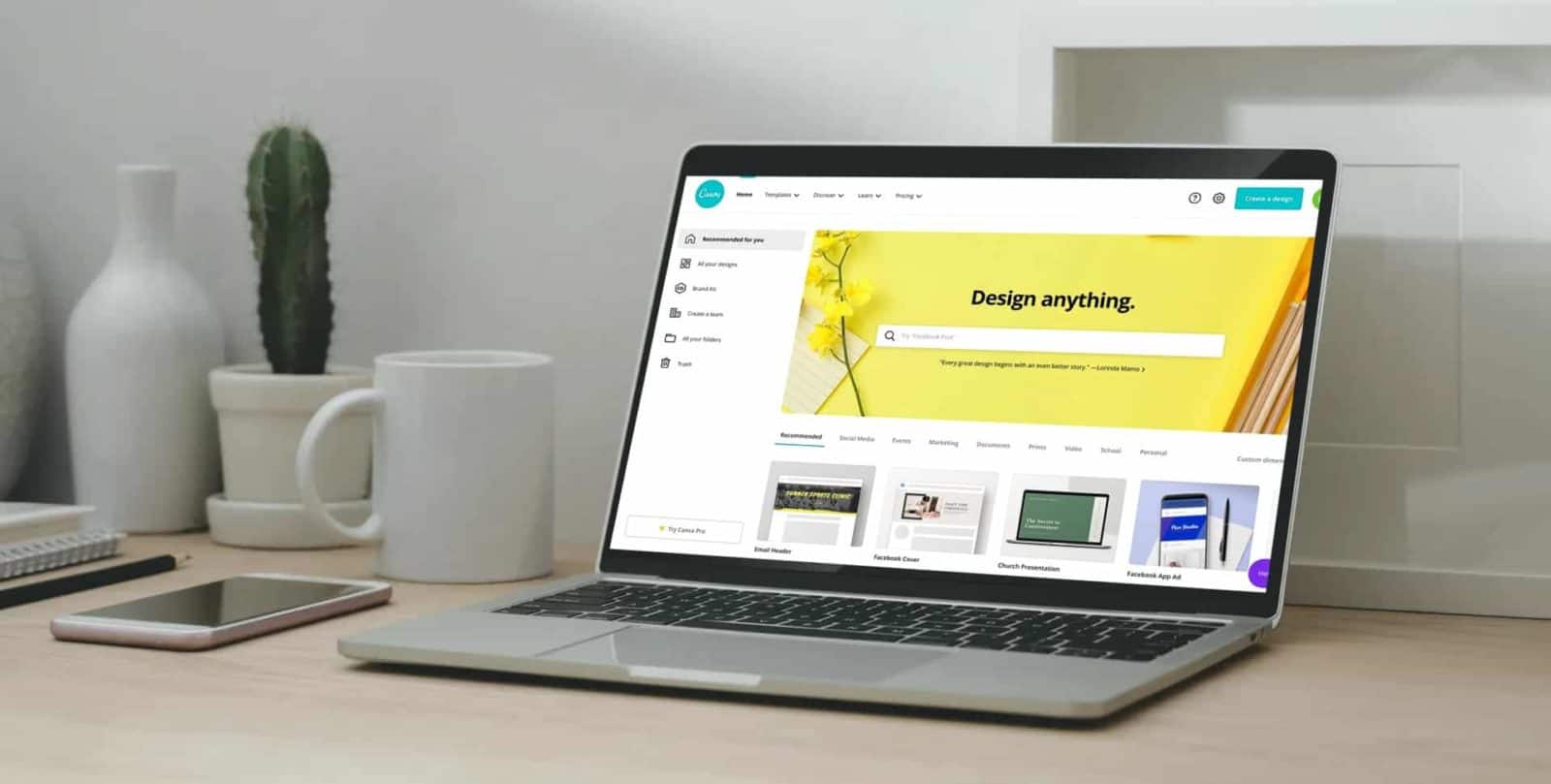
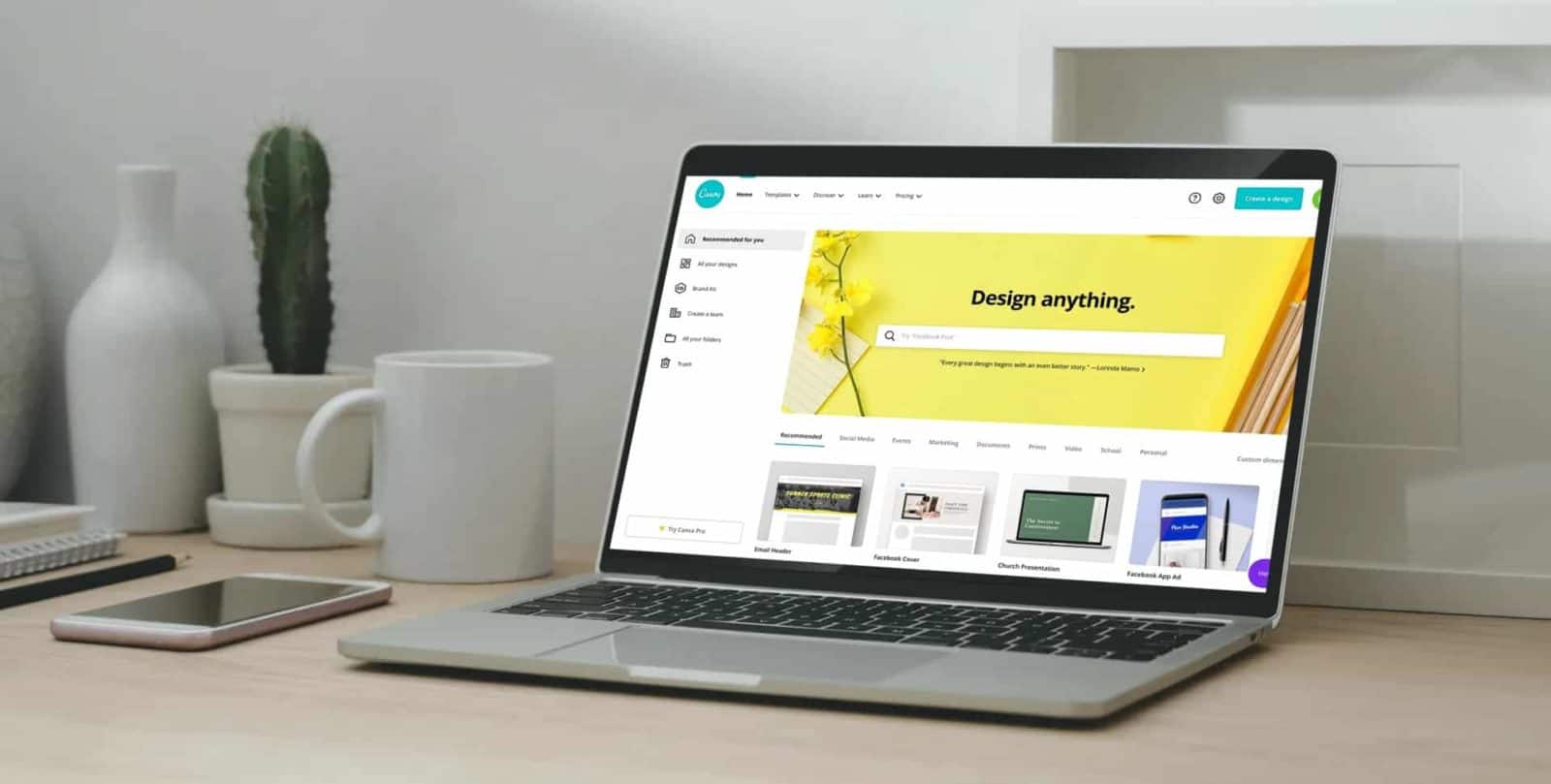
Canva has continued to add release new features and increase their template catalogue. That is why Canva was our top choice after reviewing 10 other creative editing tools.
Canva is a web-based design editor organized around templates. It’s a comprehensive tool that offers a broad spectrum of features, especially to paying users. There are three membership tiers, and each of them comes with a different set of features that meet specific needs.
You can design in Canva for free, though with limited features. You won’t have access to the vast majority of Canva’s library, and you’ll have to settle for the basic editing features.
Still, you’ll be able to choose from more than 100 design types that should meet just about every business need. From Instagram Stories to coupons and flyers, there’s a preset for pretty much everything you need to create. You can browse between 8,000 templates that you can easily adjust to your liking.
If you decide to go with Canva Pro (also known as Canva for Work), you’ll get plenty of additional features, such as:
Canva also offers the Enterprise level, which features even more high-end capabilities. You get everything from Canva Pro plus:
This review will focus on Canva Pro, as it’s undoubtedly the most widely-used. It offers all the essential tools and features that can help you create all types of visual content, even if you don’t have any technical or design knowledge.
Canva Pro is often used by marketers, photographers, educators, and other professionals. Unless you’re already well-versed in Photoshop, Illustrator, or similar design tools, it can be a highly capable way of creating designs for the regular folks.
When you go to the Home page, you’ll see the designs categorized by types and uses. For instance, if you only need something for social media, you can navigate to the corresponding tab. Once you’re there, you’ll see a wide variety of templates and presets for a range of social media content.
These presets will vary according to styles and sizes. You don’t have to manually input the necessary dimensions, as Canva already does it for you. Of course, you can always input custom dimensions if none of the existing ones meet your needs.
A great thing about Canva is that the design interface is largely the same, regardless of the type of content you’re creating. As a result, it’s easy to get familiarize with it.
When you choose the type of design you want to create, you’ll be greeted by a blank canvas. For instance, let’s say that you wanted to create a logo. You’d click the Create a Design button and select Logo.
The first thing that you’ll see are the available logo templates. They’re grouped into many categories and you can use the search function to find any specific style and preset. You can either upload an image from your device or choose among tens of thousands of templates.
If you find a template that you like, simply select it to bring it onto the canvas. You can then change the size, color, and position of each element. For most users, this will likely be enough, though more demanding designers have complained about an absence of further customizability.
Still, if your goal is to just design a nice-looking logo, Canva’s features should satisfy your needs. This is especially true since you can upload your existing logos and edit them.
Another benefit of the editor is that it doesn’t limit you to the chosen template. You’re free to add more text, graphics, photos, and other elements. For instance, you can navigate to the Elements tab and browse the library of symbols, stickers, and other elements.
Let’s say that you want to replace the existing logotype in the above example with something else. You could type in “Travel” in the search bar, find a new logotype, and then simply drag it onto the editing area.
You can also filter the search results by color, animation, and availability. This helps you find the elements that will fit into your brand’s color palette.
Bear in mind, however, that not every element will allow you to change the colors. This is particularly true for premade stickers, many of which you won’t be able to customize. Luckily, there are more than enough options at your disposal, so you should have no trouble finding one that works.
The Background tab features a wide selection of high-quality images for a variety of purposes. Canva offers a seemingly endless number of backgrounds that can match many themes and fit your visual identity.
And if you can’t find what you’re looking for, the platform integrates with Flickr, Pexels, Pixabay, and other stock photo providers. Thanks to this, you can find more than enough photos for all your needs. Just go to the More tab and you’ll find many apps to choose from.
Speaking of integration, Canva is a big player in the design space. As such, it has partnered up with a host of major platforms. These include social media, cloud storage services, stock image libraries, and other platforms.
When you click on More, you’ll see a list of all the apps and platforms that you can connect Canva to. Doing so is another convenient way to save time and streamline sharing across multiple networks.
For instance, you can connect your Instagram account to share images in a Story or feed right from the editor. You can also add emojis, Bitmoji avatars, Typeforms, and other external elements. If you connect to Dropbox or Google Drive, you’ll be able to add images directly from your library.
A particularly powerful integration partner is Smartmockups. The platform allows you to create high-quality product mockups for your ads. By connecting it with Canva, you can further edit those mockups to make them more eye-catching.
People often repurpose their content to share across different networks. As you know, this can boost your presence and save the time needed to come up with new ideas, except that you should ideally ensure consistency. In this regard, Canva Pro’s one-click resize feature is a perfect tool.
Let’s say that one of your Instagram posts gets lots of attention. You like it enough to want to set it as your Facebook cover. All you have to do is upload the photo, select Resize at the upper-left corner of the editor, and select Facebook Cover.
You can choose to resize the original image or make a copy that will fit this new size. Canva will instantly resize the photo to fit the desired dimensions.
Magic resize can remove the need for mundane manual work. You can share the same post across many different channels, which can go far beyond social media. Canva can automatically resize your image to numerous formats, including:
Of course, you can also choose a custom size if none of the predefined sizes fit your needs. You’re then free to edit the image further to your liking.
Aside from the main features of making creative designs, Canva also comes with a few helpful tools. These allow you to pay more attention to the details and make your designs more appealing.
For instance, under File, you can choose to show rulers, guides, margins, and print bleed. This is especially useful if you’re not just designing for the digital space. These small features can help create designs that meet printer or printshop needs such that your prints come out exactly as you want them.
Another handy feature is Version History, also within the File tab. Canva automatically saves your work and creates backups after any major changes.
When you go to Version History, you’ll see all autosaved changes to your design. You can choose the version that you want to go back to instead of having to undo a whole lot of changes or manually add what you discarded. Once restored, you can take over from there.
Canva Pro’s collaboration features allow you to bring a small team of creatives together and streamline your workflow. You can add up to 10 team members and assign different roles to them.
Members can create designs and share them with each other. If you’re looking to make your marketing and sales teams more collaborative, this can be an excellent way to do it.
You can also add template designers who can create and share presets with the rest of the team. They can also customize your brand kit, which you designers can use to maintain visual brand consistency. When you add designers to your team, they’ll receive guidelines for completing various tasks with Canva.
Moreover, you can add administrators who will have all the rights of the team members and template designers. Additionally, they have administrator privileges to add and manage the roles of other members.
There are two ways to add new members to your account. You can request an invite link for sharing with your teammates via email or another method. When they click on the link and sign up, they’ll instantly become a member.
Another option is to enter the members’ email addresses into the corresponding field. If you do it this way, you can immediately assign different roles to the new members.
When someone becomes a member, they can access and manage design folders that you’ll create. Canva offers seven default folders, but you’re free to add more. You can also share your designs with just the members who need them, which allows you to control who has access to what projects.
Brand Kit is another handy feature that can remove a lot of hassle and confusion from the design process. You can access it directly from the home page and use it to define the visual norms of your brand. As mentioned, you can also share the kit with other team members to get everyone on the same page.
Within the kit, you can add your logos and other visual marks that you’ll place on your content. You can also create color schemes for making your brand recognizable. You can make multiple color palettes that you’ll use for different types of content or channels.
Finally, you’ll add the fonts that you’ll use on your visuals. Canva comes with hundreds of fonts, including the most widely-used ones. If you have a particular font in mind, you can type it in the search bar.
And if you have any custom third-party fonts, you can upload them to Canva. This feature is exclusive to the Pro version, so you must upgrade if you want to use your own fonts. Simply click on Upload a font, select it from your library, and you can set it as the default.
The beauty of Canva is in the fact that you don’t have to be a skilled designer to create good visual content. As you’ve seen, the interface is about as simple as it can be without any unnecessary complications. You only need a modicum of creativity and branding knowledge to start designing.
But even if you don’t have any knowledge or experience, Canva can help you through its design school. It features various courses and tutorials that can teach you about marketing, branding, design, and other important topics.
You can find these courses and tutorials in the Learn section under Design School. You’ll see a few courses containing multiple expert-led video lessons. Among them are Canva’s professionals and also known designers, marketers, and social media experts.
While there aren’t that many courses as of this writing, the available courses cover some of the most important topics. Whether you’re an educator, business owner, or influencer, you can pick up lots of valuable knowledge right there. All courses are on-demand, so you can learn at your own pace.
And when it comes to the technical skills needed to work in Canva, you can develop them with the help of the tutorials. They cover all of Canva’s features so you can learn quite a bit about getting the most out of the platform.
Like the courses, the tutorials also come in the form of on-demand videos. You can always go back and refresh your knowledge if necessary.
After looking at all of Canva’s features, you can see why it’s such a popular design tool. It’s almost ideal for inexperienced designers and anybody who hasn’t much technical prowess. “Almost” only because there are a couple of downsides that might hamstring your creativity.
To begin with, you can’t customize the uploaded images as extensively as Canva’s own. You can only adjust, crop, flip, or use a filter, and that’s it.
You can connect Canva to a platform like PhotoMosh to get a few extra effects. However, the number of options is still limited.
Furthermore, some of the elements can’t be adjusted at all, not even the colors for some of them. If you find a sticker or icon that you really like but it’s not consistent with your brand color palette, for instance, you might just have to make do.
That said, an average user might consider these drawbacks nitpicking, as they’re not going to prevent you from getting what you need out of Canva. Just something to keep in mind when deciding whether you should subscribe.
Canva Pro breaks down to $9.95 a month if you pay annually. The monthly subscription runs $12.95. Since the free version is quite limited, the subscription does unlock many features that can enrich your designs.
If you decide to add more team members, the price for each new account is $12.95 irrespective of the member’s role.
If you have a large team, you might want to consider the Enterprise version. You’ll have to request a quote as it can vary based on things like the number of your team members. Enterprise version also comes with the option to create multiple Brand Kits and gives you more control over your team.
Whichever way you go, Canva offers a 30-day free trial. This should be enough for you to see if it’s worth subscribing to.
You can also add team members for free during the trial. Canva will only charge the full amount after it expires. In the meantime, you can encourage your team to dig into the features and help you decide if the platform makes sense.
Regardless of your subscription option, Canva doesn’t require any commitments. You can cancel the subscription at any time without penalties or obligations.